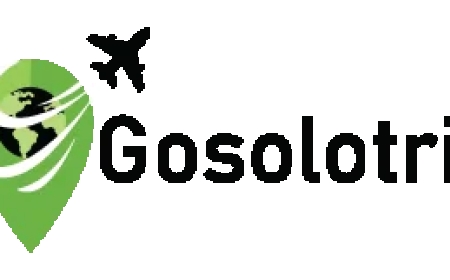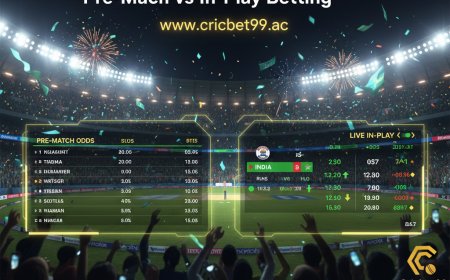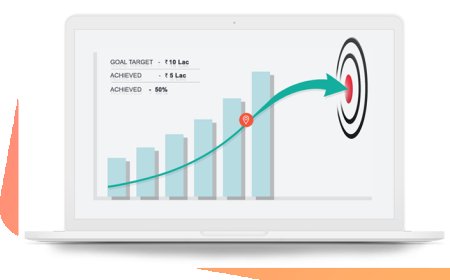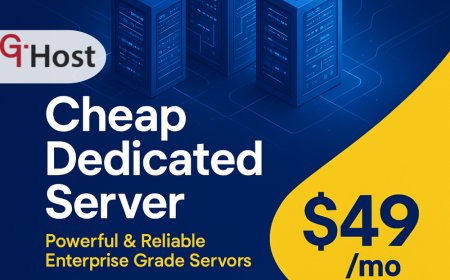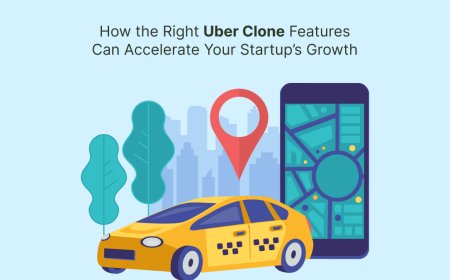PNG to PDF | Convert PNG Images to PDF Files Online
A PNG to PDF tool is a software or web-based application that converts Portable Network Graphics (PNG) images into Portable Document Format (PDF) files.
In todays digital world, managing image files effectively is essential for both professionals and casual users. One of the most common needs is to convert PNG images into PDF files for easy sharing, printing, or archiving. Whether it's for documentation, school projects, or presentations, a reliable PNG to PDF tool saves time and simplifies the process. In this article, we will explore everything about the PNG to PDF tool what it is, its standout features, how to download and install it, and frequently asked questions. Lets dive in.
About PNG to PDF Tool
A PNG to PDF tool is a software or web-based application that converts Portable Network Graphics (PNG) images into Portable Document Format (PDF) files. PNG files are great for high-quality graphics with transparent backgrounds, but theyre not ideal for sharing or printing in bulk. PDFs, on the other hand, are universally readable, compact, and perfect for documentation. The conversion ensures that your images retain their quality while becoming more manageable and professional in format.
These tools can be desktop applications, online converters, or mobile apps. Most of them are user-friendly and require little to no technical knowledge. Whether you're a student compiling a report or a designer sending samples to a client, converting PNG files to PDF format ensures a smoother workflow.
10 Notable Features of PNG to PDF Tool
Here are ten powerful features that make PNG to PDF tools an essential utility:
1. Batch Conversion
Convert multiple PNG images into a single PDF or separate PDFs at once. This saves time, especially when dealing with dozens of files.
2. Drag-and-Drop Interface
Most modern tools offer a simple drag-and-drop interface that makes uploading images easy and intuitive.
3. Customizable Page Settings
Users can adjust margins, orientation (portrait or landscape), and paper sizes (A4, Letter, etc.) before converting.
4. High-Quality Output
These tools maintain the image quality during conversion, ensuring your final PDF looks sharp and professional.
5. Image Compression
Some tools offer compression options to reduce the file size without significantly affecting image quality.
6. Secure and Private
Good tools ensure your data is encrypted and removed from servers after a set period, especially if it's an online converter.
7. Merge PNG Files
Combine several PNG images into a single PDF file, useful for portfolios, documentation, or photo books.
8. Cross-Platform Compatibility
Most tools are compatible with Windows, macOS, Android, and iOS, and many also have web-based versions.
9. Offline Access
Desktop applications allow you to convert files without an internet connection, which is perfect for offline workflows.
10. Free and Premium Versions
Many tools offer a free version with essential features and a premium upgrade for advanced functionalities like OCR or watermark removal.
How to Download and Install a PNG to PDF Tool
Heres a general step-by-step guide for downloading and installing a PNG to PDF converter on your device:
For Windows/Mac Users:
-
Choose a Tool: Visit the official website of a trusted PNG to PDF tool like PDFCandy, iLovePDF, or Smallpdf.
-
Download the Installer: Click the Download button based on your OS (Windows or macOS).
-
Run Installer: Once downloaded, double-click the installer file and follow the on-screen instructions.
-
Complete Installation: After the setup is finished, launch the tool from your desktop or start menu.
-
Start Converting: Add your PNG images and click "Convert" to get your PDF file.
For Android/iOS Users:
-
Open App Store/Play Store: Search for PNG to PDF converter.
-
Install App: Choose a well-rated app like PDF Converter or Adobe Scan.
-
Open and Grant Permissions: Allow access to storage or camera if needed.
-
Upload PNG Files: Select images from your gallery.
-
Convert and Save: Tap Convert and download the generated PDF.
For Online Tools (No Installation Needed):
-
Open Browser: Go to a trusted site like Smallpdf.com or PDF2Go.com.
-
Upload PNG Files: Drag and drop or use the upload button.
-
Customize Settings (Optional): Adjust page layout and order.
-
Convert and Download: Click the Convert button and download your file.
3 Common FAQs About PNG to PDF Tools
1. Is it safe to use online PNG to PDF tools?
Yes, most reputable online tools use secure HTTPS connections and automatically delete your files after a few hours. However, for highly confidential documents, it's recommended to use an offline desktop application.
2. Can I convert PNG to PDF without losing image quality?
Absolutely! Good quality tools ensure the converted PDF retains the original PNG resolution. Always check if the tool has a high quality or best resolution setting before converting.
3. Are these tools free to use?
Many PNG to PDF tools are free for basic use. However, advanced features like unlimited conversions, OCR, or cloud storage integration may require a subscription or one-time payment.
Conclusion
In a digital-first era, the ability to efficiently convert PNG images into PDF files is more valuable than ever. Whether youre a student, professional, or casual user, a PNG to PDF tool offers convenience, speed, and versatility. With features like batch conversion, customization, and cross-platform compatibility, these tools simplify document handling. Easy to install, use, and often free they are a must-have in your digital toolkit.