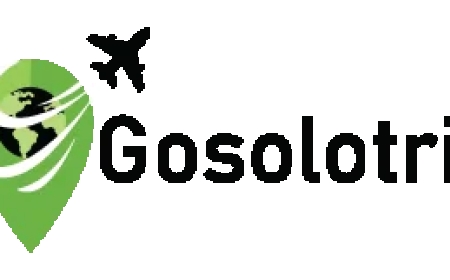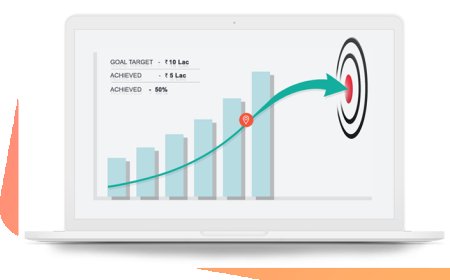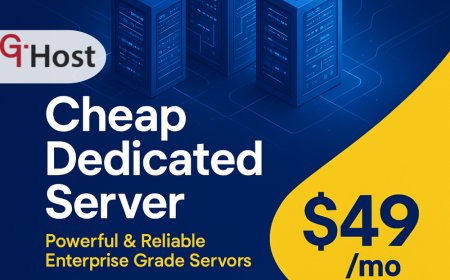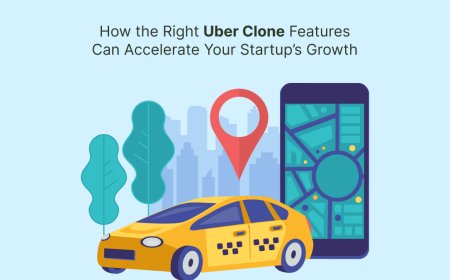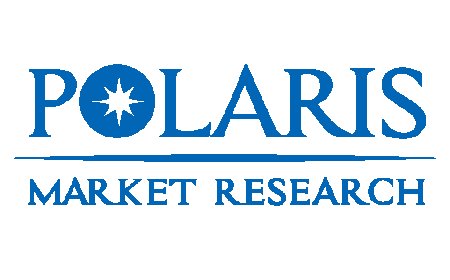Seamless Stitching: The Best DST File Converter for Embroidery Pros
Master DST file conversion for flawless embroidery with top tools, tips, and techniques to ensure seamless, high-quality stitching results.

Introduction
What Are DST Files?
DST files are the backbone of machine embroidery. Originally developed by Tajima, these files are widely accepted by most commercial embroidery machines. They contain stitch commandslike where to start, stop, and change colorswhich guide the embroidery machines needle as it creates your design.
Why Embroidery Professionals Need DST Converters
If you're working with designs that come in different formatssay JPGs, PNGs, or SVGsyoull need to convert those to DST for them to be read by your embroidery machine. A reliable DST file converter ensures that the design integrity is preserved while making it stitch-ready.
The Importance of Seamless File Conversion
Every second counts when you're juggling orders or working on high-stakes custom pieces. A glitchy file can mean wasted fabric, broken threads, or hours of rework. Thats why seamless file conversion is criticalit reduces production errors and ensures your embroidery looks as good on fabric as it does on screen.
Understanding DST Files in Embroidery
A Quick Look at the DST File Format
DST stands for "Data Stitch Tajima" and is a stitch-based format. Unlike image files, DST doesnt care about pixels. It reads coordinates and commands for stitches, not shapes or colors. That means accuracy in stitch placement is everything.
How DST Files Work in Embroidery Machines
When you load a DST file into your machine, it reads the file like a script:
-
Move to this point
-
Stitch a line here
-
Change thread color
-
Jump stitch to another point
Simple? Yes. But even a small error in the file can throw everything off.
Common Issues with DST File Handling
You may face:
-
Misaligned stitches
-
Skipped sections
-
Incorrect thread changes
-
Missing underlay stitches
Thats why having a solid converter and editor in your toolkit is essential.
Features to Look for in a DST File Converter
File Format Support (JPG, PNG, SVG, PES, etc.)
Look for converters that accept a wide range of file types. Whether your client sends a JPG or you design in SVG, your software should handle it.
Stitch Accuracy and Preservation
Your software must maintain precise stitch placement during conversion. A good converter should allow you to tweak stitch direction, density, and type.
Preview & Editing Capabilities
The ability to preview your design before exporting is a game-changer. Even better if the software lets you make edits on the fly.
Batch Conversion Support
If you're dealing with bulk orders, batch conversion can save you serious time.
Ease of Use & Interface
You want something that works fast without a steep learning curve. A clean, intuitive interface helps speed up your workflow.
Top DST File Converters for Embroidery Pros
Wilcom Truesizer
A favorite in the industry, Wilcom Truesizer lets you view, resize, and convert embroidery files without losing quality. It handles DST like a champ and is available in free and premium versions.
Embrilliance Essentials
Known for its friendly interface and powerful features, Embrilliance supports various formats and offers excellent stitch editing and lettering tools.
Ink/Stitch (Free & Open Source)
Perfect for hobbyists or budget-conscious pros, Ink/Stitch is an Inkscape extension that enables you to convert vector designs to DST and other formats.
SewArt by S&S Computing
SewArt is beginner-friendly and allows you to convert raster images (JPG, PNG) to embroidery formats like DST. It includes auto-digitizing tools as well.
Hatch Embroidery Software
From the makers of Wilcom, Hatch is a powerhouse for digitizing and conversion. It's great for detailed editing, previewing, and professional-grade output.
Brother PE-Design
This software is tailored for Brother machines but supports DST file conversion. Its ideal if you work with Brother equipment regularly.
StitchBuddy (Mac-friendly option)
Mac user? StitchBuddy is one of the best DST editors available for macOS. It supports various formats and offers solid editing features.
Comparison Table: Features at a Glance
| Software | Free/Paid | File Support | Editing Tools | Best For |
|---|---|---|---|---|
| Wilcom Truesizer | Both | Most formats | Limited | Industry professionals |
| Embrilliance | Paid | Extensive | Advanced | Mid to high-level users |
| Ink/Stitch | Free | SVG, PNG | Basic | Beginners & hobbyists |
| SewArt | Paid | JPG, PNG | Auto-digitize | Budget-friendly option |
| Hatch | Paid | Full support | Professional | Full-service pros |
| Brother PE-Design | Paid | Multiple | Strong | Brother machine users |
| StitchBuddy | Free/Paid | DST, PES | Moderate | Mac users |
How to Convert Files to DST Format (Step-by-Step)
Step 1: Choose the Right Software
Pick a program based on your machine, experience, and budget. Wilcom, Embrilliance, or Hatch are great for pros; Ink/Stitch for starters.
Step 2: Import Your Design
Load the image file (JPG, PNG, SVG, etc.) into the software. Clean up the design if needed.
Step 3: Digitize or Adjust for Stitching
Use the software tools to assign stitch types, adjust density, and set thread colors.
Step 4: Export to DST Format
Once youre satisfied, export your work as a DST file. Be sure to double-check the file specs for your machine.
Tips to Ensure Seamless Stitching After Conversion
Test Stitching
Before going into full production mode, always run a test stitch on a scrap piece of the same fabric type. It might look perfect on screen, but only real stitching will reveal issues like puckering, thread breaks, or missed details. Better to mess up on a sample than a clients order!
Verify Stitch Order & Color Codes
One common issue in DST files is incorrect color sequencing or jump stitches showing up where they shouldnt. Double-check the order of operations and ensure each color stop matches your machines thread spools. Misaligned sequences can turn a crisp logo into a tangled mess.
Match the File with Your Embroidery Machine Brand
Not every DST file is built the same. Depending on your brandTajima, Barudan, Ricoma, etc.you may need to tweak settings like hoop size, machine speed, or stitch density. Many pros forget this, resulting in alignment errors or incomplete designs.
Common Mistakes in DST File Conversion and How to Avoid Them
Ignoring Fabric Type
Different fabrics behave differently under the needle. A design that looks great on denim might bunch up on jersey or satin. Always adjust your stitch density and underlay settings based on fabric type during conversion.
Overcomplicated Designs
Trying to convert a photo-realistic PNG to DST without simplifying it first? Big mistake. Embroidery machines cant stitch gradients or ultra-fine detail. Simplify your design for the best resultsbold lines and solid fills work best.
Not Previewing Final Stitch Output
Most embroidery software comes with a stitch simulatoruse it! Skipping the preview phase is like baking a cake without checking the recipe. You risk color mismatches, weird spacing, or alignment issues that couldve been caught in seconds.
FAQs About DST File Converters
Q1: Can I convert PNG to DST directly?
Not directly. PNG is an image format, while DST is a stitch instruction file. You need to import the PNG into embroidery software and manually digitize itor use auto-digitizing toolsbefore exporting to DST.
Q2: Are there any good free DST converters?
Yes! Ink/Stitch is a solid free option for those just getting started. It integrates with Inkscape and allows basic vector-to-DST conversion. For viewing and resizing, Wilcom Truesizer Free is also great.
Q3: Is it better to convert or manually digitize?
Manual digitizing always gives better results. Auto-conversion tools are fast, but they often miss critical stitch adjustments. If youre working on professional-grade embroidery, take the time to digitize manually.
Q4: What is the difference between DST and PES files?
DST is a universal format used by many commercial machines, especially Tajima. PES is specific to Brother and Babylock machines. The two formats are not interchangeable without conversion.
Q5: Do all embroidery machines accept DST files?
No. While DST is widely used, some brands require proprietary formats. Always check your machines manual or software compatibility list before converting.
Conclusion
When you're in the embroidery business, time, accuracy, and stitch quality matter. Thats why having the right DST file converter in your toolkit is more than a convenienceits a necessity. Whether youre just starting out with free tools or running a full-blown embroidery shop with premium software, the key is choosing a solution that gives you control, consistency, and clean results.
Don't fall into the trap of one-click conversions. Invest a little time learning the tools, test your files, and watch how much smoother your embroidery workflow becomes. Seamless stitching isn't just about threadit starts with the file.
Bonus Tips for Embroidery Professionals
-
Keep a library of tested files: Dont re-digitize from scratch every time.
-
Use stabilizers wisely: The wrong backing can ruin great digitizing.
-
Update your software regularly: Better tools mean fewer errors.
-
Join embroidery forums and groups: Stay on top of trends and tools.
-
Back up your files: Always, always, always back up your DST filestrust us.