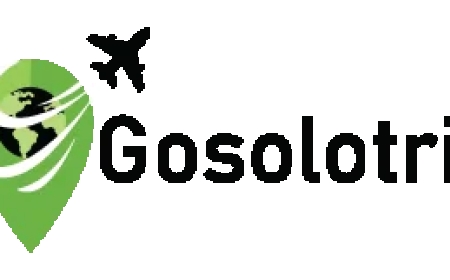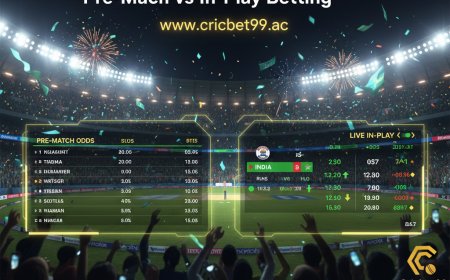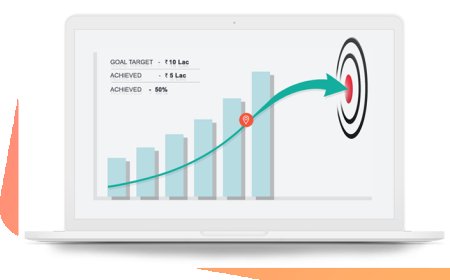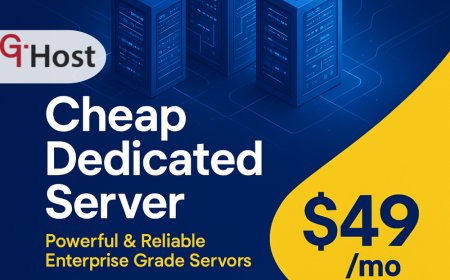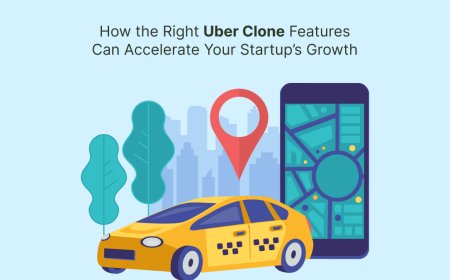Compress PDF | Reduce PDF File Size Online
A Compress PDF Tool is a specialized software or web-based application that reduces the file size of PDF documents by optimizing the content within them.
In todays digital world, managing documents efficiently is more important than ever. Whether you're a student, a professional, or simply someone who deals with digital paperwork, large PDF files can be frustrating. They take up storage space, slow down email uploads, and even cause issues while sharing on platforms with file size restrictions. This is where a Compress PDF Tool becomes a game-changer. It helps reduce the file size without compromising quality, making document handling quicker and easier. Lets explore everything about this handy tool, from features to installation, so you can start compressing your PDFs like a pro.
About Compress PDF Tool
A Compress PDF Tool is a specialized software or web-based application that reduces the file size of PDF documents by optimizing the content within them. This includes reducing the resolution of embedded images, removing unnecessary metadata, and compressing fonts and graphics. The goal is to make the file smaller and more portable while retaining readability and formatting. These tools are especially useful for sharing documents via email, uploading to websites, or storing more data in limited space.
Features of a Compress PDF Tool
Here are ten powerful features that make Compress PDF tools a must-have:
1. Lossless Compression
Many tools offer lossless compression, meaning your text and images will retain their original quality even after reducing file size. Perfect for official documents.
2. Batch Compression
Save time by compressing multiple PDF files at once. This feature is ideal for users who regularly handle large numbers of documents.
3. Drag and Drop Interface
No tech skills required. Just drag your file into the tool, and it automatically starts compressing. It's that simple.
4. Cloud Integration
Some tools integrate with cloud platforms like Google Drive or Dropbox, allowing direct import/export of your files.
5. No Watermarks
Free versions of many tools leave no watermark on your compressed files, keeping your documents clean and professional.
6. High-Speed Processing
Most compress PDF tools offer quick compression times a huge benefit when you're working with deadlines.
7. Custom Compression Settings
You can choose from different compression levels: low, medium, or high, depending on your need for quality vs. size.
8. Preview Before Download
Some platforms let you preview the compressed PDF before downloading, so you know exactly what you're getting.
9. Secure & Private
Top tools use encryption protocols to ensure that your files are secure and automatically deleted from the server after a short period.
10. Cross-Platform Availability
Whether you're using Windows, macOS, Android, or iOS, most compressed PDF tools work seamlessly across all major operating systems.
How to Download and Install Compress PDF Tool
Depending on whether you choose an online or offline tool, the process of accessing a Compress PDF Tool is slightly different. Here's a simple guide for both methods:
For Online Tools:
-
Visit the Official Website Go to a trusted compress PDF platform such as Smallpdf, ILovePDF, or PDFCompressor.
-
Upload Your File Drag and drop the PDF you want to compress.
-
Choose Compression Level Some tools offer options for strong, recommended, or less compression.
-
Start Compression Click the Compress button.
-
Download File Once the tool finishes, download the compressed PDF to your device.
No installation is needed.
For Offline Software (Windows/macOS):
-
Go to the Official Website of your chosen PDF compressor software (like Adobe Acrobat, PDF Compressor Pro).
-
Download Installer File Click on the Download button.
-
Run Setup File Open the downloaded file and follow the installation wizard.
-
Launch the Program Once installed, open the software.
-
Add File and Compress Upload your PDF, choose compression settings, and let the tool work its magic.
-
Save the Compressed File Save the new, smaller file to your desired location.
FAQs
Q1. Is compressing a PDF file safe?
Yes, most reputable PDF compression tools use encrypted connections (HTTPS) and automatically delete your files from their servers after processing. However, always use well-known platforms to ensure security.
Q2. Will the quality of my PDF suffer after compression?
Not necessarily. Most tools offer both lossless and lossy compression. With lossless, the file size is reduced without compromising on quality. Lossy compression may slightly reduce image resolution but is usually unnoticeable to the naked eye.
Q3. Can I compress scanned PDF documents too?
Yes. Scanned PDFs, often larger due to high-resolution images, can be effectively compressed using tools with OCR (Optical Character Recognition) or image optimization features. The final result remains readable but significantly lighter in size.
Conclusion
Handling large PDF files doesn't need to be a burden anymore. Whether you're preparing documents for a client, submitting an assignment online, or saving space on your device, a Compress PDF Tool can make your digital life easier. With fast processing, high-quality results, and user-friendly features, these tools are ideal for anyone looking to optimize their documents quickly and efficiently.