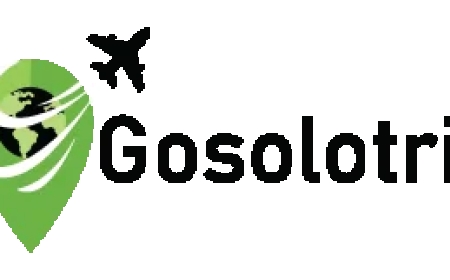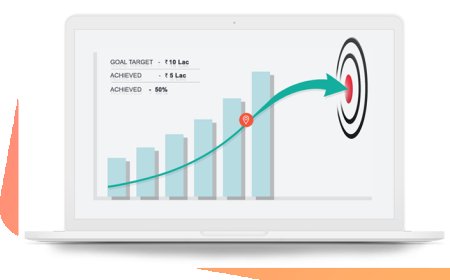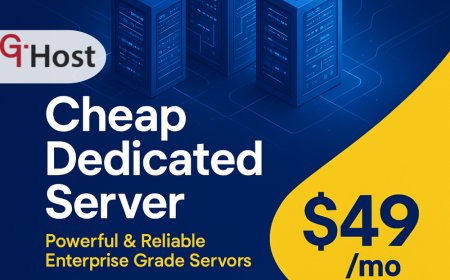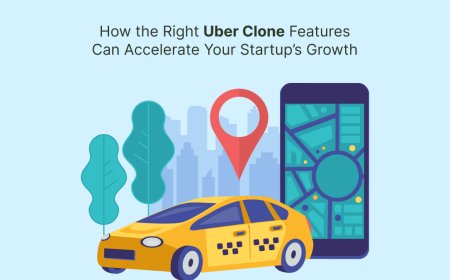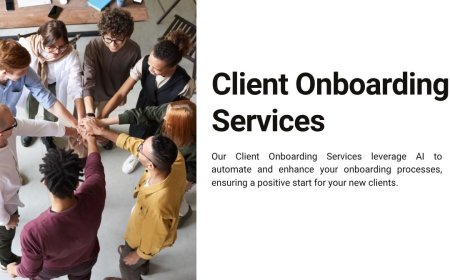How to Reset RangeXTD WiFi Booster to Factory Settings
Reset your RangeXTD WiFi Booster easily using 192.168.7.234. Fix connection issues and redo the rangextd setup in simple steps.

In todays world our lives heavily depend on a strong and reliable internet connection. WiFi boosters like the RangeXTD play a huge role. They help to remove dead zones, give extra coverage and ensure smooth browsing. But just like any other technical device, your RangeXTD might act up at times maybe it is dropping signals, not connecting or the lights are acting weird. When everything fails the solution is to reset your RangeXTD WiFi booster to factory settings.
This guide is here to help you with that reset in clear words. Lets get into it.
Why Reset Your RangeXTD Booster?
Lets understand why there is need to reset your RangeXTD booster.
-
If you are experiencing connection issues even after restarting the booster.
-
Your internet is slower than usual.
-
The rangextd setup page is not loading or is stuck.
-
You forgot the admin password or login credentials.
-
You are trying to use it with a new router or modem.
In all these cases performing a full factory reset clears out the saved settings and brings the booster back to how it was when you first bought it. It is like starting fresh.
What Youll Need Before You Reset
-
A small pointed object like a paperclip or pin (you will need it to press the reset button).
-
A power source (make sure your booster is plugged in).
-
Basic access to your network just in case you want to re-do the rangextd setup afterward.
Step-by-Step: How to Reset RangeXTD WiFi Booster to Factory Settings
Step 1: Plug in the Booster
The first thing is to plug the RangeXTD into a wall socket. Let it boot up completely. Wait for at least 1 to 2 minutes. You will observe the LED lights and wait until they become stable.
Step 2: Find the Reset Button
Now, turn the device or look around the side. You will find a small hole labeled as Reset. It is very tiny and do not try with your fingers. You will need a paperclip or something similar.
Step 3: Press and Hold
Insert the paperclip into the reset hole. Press and hold it for 10 to 15 seconds. Dont let go early this part is important. You may notice the LED lights blinking which is normal.
Once you see all the lights flash quickly or go off and then come back again, it means the reset process is working.
Step 4: Wait for Reboot
Once, the reset button is released then after that give device a minute or two to reboot. Do not unplug it during the reboot. It will come back to its factory setting which means all saved data, SSIDs and passwords will be erased.
Step 5: Reconnect with the use of 192.168.7.234
As the reset process is done properly now is the time to reconnect it. Open your phone or laptop and connect to the default WiFi signal from the booster. Then open a browser and type 192.168.7.234 into the address bar.
This will take you to the rangextd setup page. From here, you can reconfigure the booster just like you did the first time.
You will have to:
-
Choose your home WiFi network
-
Enter your WiFi password
-
Save and wait for confirmation
With this your booster is now reset and ready to go.
Few Essentials To Remember
-
If The IP address 192.168.7.234 is unable to load then verify whether you are connected to the RangeXTD WiFi signal or not. If not, then use some other browser.
-
Make sure you are not too far from the router during the rangextd setup. The booster needs a good signal to sync properly.
-
If you had previously changed the admin password and forgot it, a factory reset is the only way to get back access.
What If it is not still working?
If you followed all the steps and your booster is still not working, here is what you can do:
-
Repeat the reset process again and hold the button a bit longer.
-
Try a different power socket.
-
After reset, connect using 192.168.7.234 again and redo the rangextd setup from scratch.
-
Check your router to make sure if it is working properly or not because sometimes the issue is not the booster but the main router.
Final Thoughts
Resetting your RangeXTD WiFi Booster is not as complicated as it may look. With a little patience and the right steps, it is easy to do as here is no technical skill is required. It is a smart way to bring your booster back to working when nothing else seems to work.
Just remember:
-
Hold the reset button for at least 1015 seconds.
-
Wait for the lights to flash and reboot.
-
Access 192.168.7.234 and do the rangextd setup again