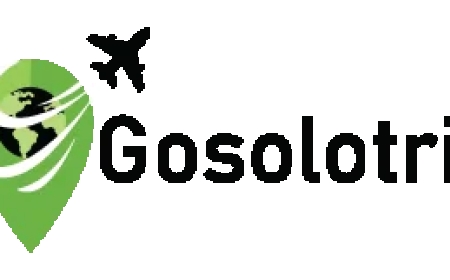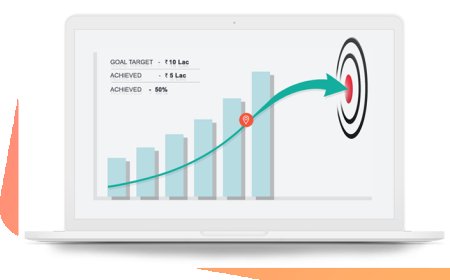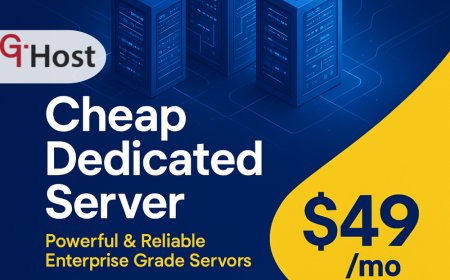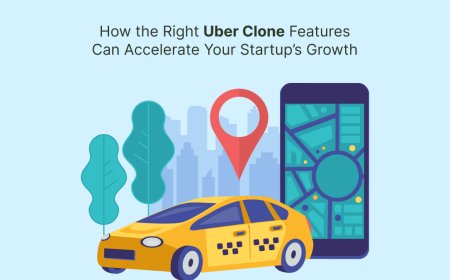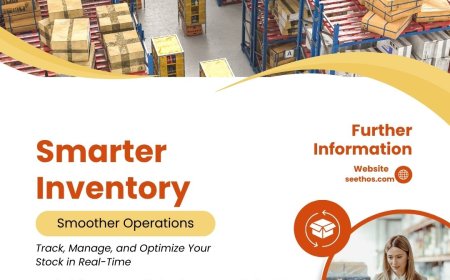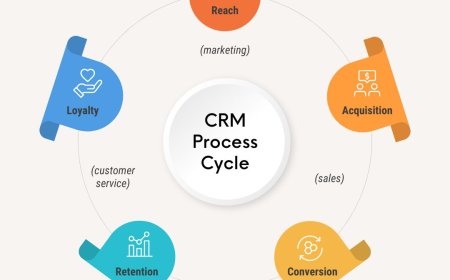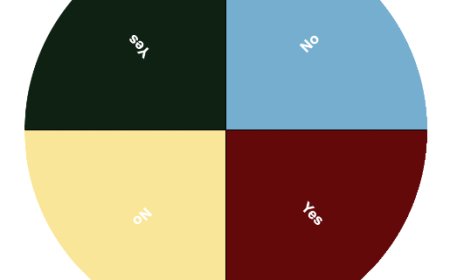Turn Off Touch Screen on Any Laptop
Learn how to turn off the touch screen on any laptop, including HP, Dell, and Chromebook, using simple steps through Device Manager or system settings.

Touchscreen laptops are convenient for many users, especially for tasks that benefit from gestures or direct manipulation. However, there are times when you may want to disable the touch screen, whether to save battery, avoid accidental touches, or troubleshoot screen issues.
This guide covers how to turn off the touch screen on any laptop, including HP, Dell, Lenovo, Acer, and Chromebooks, with step-by-step instructions for Windows, ChromeOS, and more.
Turn Off Touch Screen on Windows Laptops
Disabling the touch screen on Windows laptops like HP, Dell, or Lenovo is simple using the built-in Device Manager. This method allows you to temporarily or permanently turn off touch functionality.
Its especially useful for preventing accidental touches or extending battery life. If you're using a Chromebook, learn how to turn off touchscreen on Chromebook with device-specific methods.
Using Device Manager
Heres how to disable the touch screen feature:
-
Press Windows + X and select Device Manager.
-
Expand Human Interface Devices.
-
Find and right-click the HID-compliant touch screen.
-
Choose Disable device.
-
Confirm when prompted.
This method works for HP, Dell, Acer, Lenovo, and other laptops running Windows 10 or 11.
Re-Enabling the Touch Screen
To turn the touch screen back on, repeat the steps and choose Enable device instead.
Turn Off Touch Screen on HP Laptops
HP laptops follow standard Windows procedures, but you may also use HP-specific tools.
Use HP Support Assistant (Optional)
Some HP models include settings in HP Support Assistant:
-
Open HP Support Assistant.
-
Navigate to My Devices > Device Settings.
-
Look for touch screen controls if available.
-
Disable it from there if the option exists.
If this option isnt available, use the Device Manager method mentioned earlier.
Disable Touch Screen on Dell Laptops
Dell laptops use the same Windows Device Manager approach. However, Dell users often have BIOS or UEFI settings that allow advanced control.
Disable Touch via BIOS (Advanced)
This method is only for advanced users.
-
Reboot your Dell laptop and press F2 during startup to enter BIOS.
-
Navigate to the Advanced or Devices section.
-
Locate the touch screen or HID setting and disable it.
-
Save and exit BIOS.
Turn Off Touch Screen on Chromebook
Unlike Windows, Chromebooks use a built-in keyboard shortcut or Chrome Flags for touch control.
Using Keyboard Shortcut
Most Chromebooks support this shortcut:
-
Press Search + Shift + T to toggle the touch screen on/off.
Use Chrome Flags (Advanced)
-
Open Chrome and type chrome://flags in the address bar.
-
Search for Touchscreen.
-
Change the setting to Disabled.
-
Restart your Chromebook.
Alternative Tools and Touch Control Apps
If you prefer a quicker or more flexible method, consider third-party apps.
Touch-Disabling Software
-
TouchDisable: Lightweight tool to toggle the touch screen with a key shortcut.
-
Touchpad Blocker: Helps disable touchpad or touchscreen during typing.
-
Microsoft PowerToys: Not directly for touchscreen, but useful for custom shortcuts.
Turn Off Your Laptops Touch Screen
Turning off the touch screen can benefit performance and usability in various situations:
-
Battery Saving: Reduces power consumption on portable devices.
-
Avoid Ghost Touches: Prevents false input from faulty hardware.
-
Childproofing: Stops kids from tampering with your screen.
-
Focus Mode: Ideal when using keyboard/mouse only.
Conclusion
Disabling your laptops touch screen is straightforward and reversible. Whether you use an HP, Dell, Lenovo, or Chromebook, the right approach depends on your operating system and device model. Use Device Manager for Windows laptops and keyboard shortcuts or Chrome Flags for Chromebooks.
Always remember to re-enable the feature if needed, and be cautious when modifying BIOS or advanced system settings. For most users, the Device Manager method is the safest and easiest way to turn off the touchscreen.
FAQs
Q1: Will disabling the touch screen damage my laptop?
No, turning off the touch screen via software settings is completely safe and reversible.
Q2: Can I disable the touch screen permanently?
Yes, you can disable it via Device Manager or BIOS, but OS updates may re-enable it in some cases.
Q3: How do I know if my laptop supports disabling touch?
Most Windows laptops support this via Device Manager. Chromebooks offer a toggle shortcut or flag settings.
Q4: What if HID-compliant touch screen is missing?
Your device may not have a touch screen, or the driver is missing. Check your device specifications.
Q5: Does turning off the touch screen improve battery life?
Yes, disabling the touchscreen can slightly extend battery life, especially on older devices.