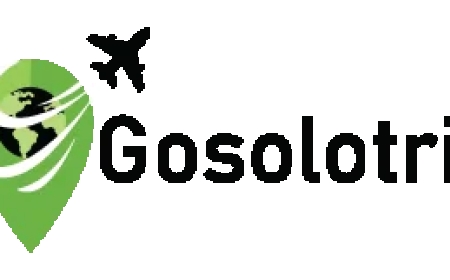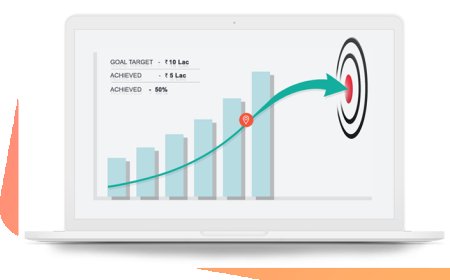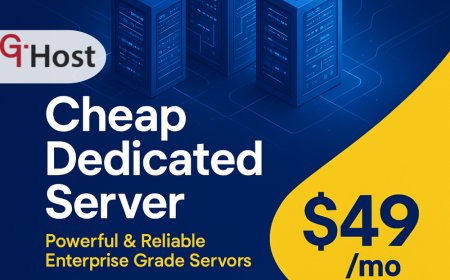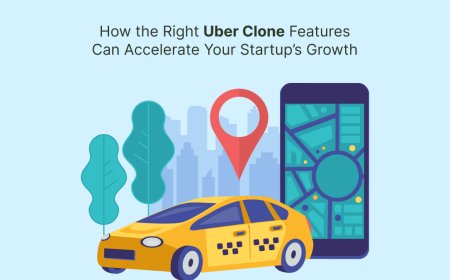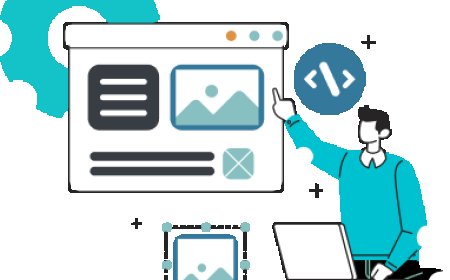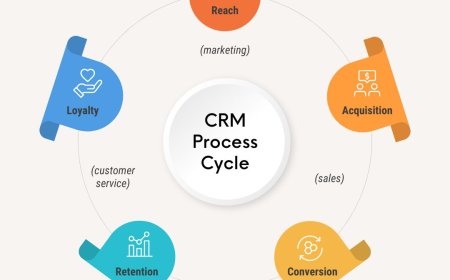Top 6 Mobile App Performance Metrics Every Developer Should Track
In the fiercely competitive mobile landscape, an application's success hinges not just on its features and user interface, but critically on its performance. A slow, buggy, or resource-hungry app can quickly lead to user frustration, negative reviews, and ultimately, uninstallation. For a Mobile App Development Company, actively monitoring key performance metrics is paramount to ensuring user satisfaction, retaining engagement, and safeguarding brand reputation.
Developers must move beyond merely ensuring an app "works" and delve into how efficiently and smoothly it operates under various conditions. Tracking the right metrics provides invaluable insights into potential bottlenecks, areas for optimization, and the overall health of the application in the hands of real users. Here are the top 6 mobile app performance metrics every developer should meticulously track.
1. App Launch Time (Startup Time)
The very first impression a user has of an app is its launch time. A slow startup can be a significant turn-off, leading to immediate abandonment before the user even gets to experience the app's core features.
-
What it is: App launch time measures the duration from when a user taps the app icon until the app's primary content is displayed and it becomes fully interactive. It's often broken down into:
-
Cold Start: When the app is launched for the first time since the device booted or since the app was killed by the system. This involves initializing the app's process, loading resources, and displaying the initial screen.
-
Warm Start: When the app is partially in memory, but its process might have been killed.
-
Hot Start: When the app is still in memory (e.g., user switched to another app and quickly returned).
-
-
Why it's crucial: Users expect instant gratification. Research consistently shows that even a few seconds' delay in app launch can lead to a significant drop-off in user engagement and higher uninstall rates. It directly impacts user experience and perception of app quality.
-
How to track:
-
Android: Use
adb shell am start -W <PACKAGE_NAME>/<ACTIVITY_NAME>to measure theTotalTime. Android Vitals in Google Play Console also provides cold, warm, and hot start times. Custom instrumentation usingreportFullyDrawn()can mark when content is fully loaded. -
iOS: Utilize Xcode's Instruments (e.g., Time Profiler, App Launch template) to analyze the startup sequence. You can also log custom timestamps from
application:didFinishLaunchingWithOptions:to when the first interactive UI appears. -
Monitoring Tools: Integrate SDKs from APM (Application Performance Monitoring) tools like Firebase Performance Monitoring, Sentry, New Relic, or Instabug, which automatically track and report launch times for real users.
-
-
What to aim for: For cold starts, aim for under 2 seconds. For warm and hot starts, target under 1.5 seconds and 1 second respectively. Google often recommends a maximum of 5 seconds for cold starts, but lower is always better.
2. Responsiveness (Frame Rate & UI Lag)
A responsive app provides a fluid and seamless user experience, making interactions feel natural and intuitive. Lagging animations, frozen screens, or delayed responses to touch gestures are hallmarks of a poorly optimized app.
-
What it is: Responsiveness is measured by:
-
Frame Rate (Frames Per Second - FPS): The rate at which the app's UI is redrawn. A consistent 60 FPS (or the device's refresh rate, e.g., 90Hz, 120Hz) indicates smooth animations and scrolling.
-
UI Lag/Jank: Noticeable pauses, stutters, or delays in UI rendering. This happens when the main UI thread is blocked by heavy computations or inefficient rendering.
-
Input Latency: The time it takes for the app to react to user input (e.g., tap, swipe).
-
-
Why it's crucial: Poor responsiveness leads to user frustration and the perception of a "buggy" app. It directly impacts usability, especially for interactive applications like games, social media, or e-commerce.
-
How to track:
-
Android: Use Android Studio's Profiler (CPU, Memory, Energy, Network) to monitor frame rate and identify UI jank. Enable "Debug GPU Overdraw" and "Profile GPU Rendering" on the device for visual insights.
-
iOS: Leverage Xcode's Instruments (Core Animation, Time Profiler) to analyze frame rates, rendering performance, and identify main thread blockages.
-
Monitoring Tools: APM tools can track UI thread blockages, jank, and provide aggregated data on responsiveness from real users.
-
-
What to aim for: A consistent 60 FPS (or higher matching device refresh rate) is the gold standard for smooth UI. Any drops below 30-40 FPS are usually noticeable to users and should be investigated.
3. Crash Rate & Stability
App crashes are catastrophic for user experience. They instantly disrupt the user's workflow, erode trust, and are a primary reason for uninstalls and negative reviews. A stable app is one that rarely crashes or exhibits unhandled errors.
-
What it is:
-
Crash Rate: The percentage of app sessions or users that experience a crash. It can be measured as crashes per session, crashes per user, or crash-free sessions/users.
-
ANR (Application Not Responding) Rate (Android): When an app's UI thread is blocked for too long (typically 5 seconds), the Android system displays an "Application Not Responding" dialog, allowing the user to force-quit.
-
Error Rate: The frequency of non-fatal errors or exceptions that occur but do not necessarily crash the app.
-
-
Why it's crucial: Crashes are the ultimate failure point for an app. Even infrequent crashes can lead to significant user dissatisfaction and abandonment. High crash rates indicate fundamental issues in the app's code or architecture.
-
How to track:
-
Crash Reporting Tools: Integrate dedicated crash reporting SDKs like Firebase Crashlytics, Sentry, Bugsnag, or AppCenter. These tools automatically capture crash logs, stack traces, device information, and user context, making debugging much easier.
-
App Store Consoles: Both Google Play Console and Apple App Store Connect provide basic crash reports and ANR data.
-
-
What to aim for: Industry benchmarks suggest aiming for a crash-free session rate of 99.9% or higher. This means fewer than 1 crash per 1,000 sessions. For ANR, strive for below 0.47% (as per Android Vitals thresholds).
4. Network Performance (API Latency & Data Usage)
Mobile apps frequently interact with backend servers via APIs. The efficiency of these network communications directly impacts loading times, responsiveness, and data costs for the user.
-
What it is:
-
API Latency (Response Time): The time it takes for the app to send a request to a server and receive a response. This includes network travel time and server processing time.
-
Network Error Rate: The percentage of network requests that fail (e.g., due to timeouts, server errors, or connectivity issues).
-
Data Usage: The amount of data transferred by the app (upload and download). Excessive data usage can lead to higher mobile bills for users and slower performance on limited networks.
-
-
Why it's crucial: High latency makes the app feel slow and unresponsive, especially for features that rely on real-time data. High error rates indicate instability in backend services or network handling within the app. Excessive data usage frustrates users, particularly those with limited data plans.
-
How to track:
-
APM Tools: Most APM tools provide detailed insights into network requests, including latency, success/failure rates, and data payload sizes. They can break down metrics by API endpoint, network type (Wi-Fi, cellular), and geographic region.
-
Custom Logging: Implement custom logging for critical API calls to track their duration and success/failure status.
-
OS-level monitoring: On devices, users can typically see per-app data usage in settings, and developers can programmatically access some network stats (though often aggregated).
-
-
What to aim for: Minimize API latency as much as possible, ideally under 500ms for critical operations. Network error rates should be negligible (below 0.1%). Optimize data usage by compressing assets, caching data, and only fetching what's necessary.
5. Battery Consumption
An app that drains a device's battery quickly is a nuisance and a common reason for uninstalls. Users actively monitor battery usage, and apps appearing at the top of the "battery hog" list are often deleted.
-
What it is: The amount of power consumed by the app during its active use and in the background. It's influenced by CPU activity, network usage, screen time, sensor usage (GPS, camera), and background processes.
-
Why it's crucial: Direct impact on user satisfaction and device utility. A battery-efficient app contributes to a better overall mobile experience, encouraging longer usage.
-
How to track:
-
Profiling Tools: Android Studio Profiler (Energy Profiler) and Xcode Instruments (Energy Log) are invaluable for identifying battery-draining operations. They show CPU activity, network usage, sensor usage, and wake locks.
-
System Battery Stats: On devices, checking battery usage in settings can reveal which apps are consuming the most power.
-
APM Tools: Some APM solutions offer insights into battery consumption patterns, often correlated with specific features or user flows.
-
-
What to aim for: Minimize background activity. Efficiently manage network requests and sensor usage. Reduce CPU/GPU cycles where possible. Aim for low battery drain during idle states. There isn't a universal "ideal" numeric value, but the goal is to be lower than competitors or previous versions for similar functionality.
6. Memory & CPU Usage
Efficient management of memory and CPU cycles is fundamental to an app's performance and stability. Excessive resource consumption can lead to sluggishness, crashes (due to OutOfMemory errors), and increased battery drain.
-
What it is:
-
Memory Usage (RAM): The amount of device memory (RAM) the app consumes. This includes allocated objects, bitmaps, and other data structures. High memory usage can lead to the system killing the app or other background apps, and can cause jank.
-
CPU Usage: The percentage of the device's CPU capacity the app is utilizing. High CPU usage indicates intensive computations, excessive background activity, or inefficient algorithms, leading to heat generation and battery drain.
-
Memory Leaks: When an app continuously allocates memory but fails to release it, leading to a gradual increase in memory consumption over time, eventually resulting in crashes.
-
-
Why it's crucial: Directly impacts the app's stability, responsiveness, and battery life. Poor memory management is a common cause of crashes and ANRs.
-
How to track:
-
Profiling Tools: Android Studio Profiler (Memory Profiler, CPU Profiler) and Xcode Instruments (Allocations, Leaks, CPU Usage) are essential. They allow developers to monitor real-time memory and CPU consumption, identify memory leaks, and analyze CPU call stacks to pinpoint performance bottlenecks.
-
Manual Code Review: Regular code reviews can help identify potential resource mismanagement.
-
APM Tools: Can provide aggregated data on memory and CPU usage from production environments, helping to spot trends or issues affecting a large user base.
-
-
What to aim for: Keep memory footprint as low as possible, especially in the background. Avoid memory leaks. Optimize algorithms to reduce CPU cycles. Aim for CPU usage to drop to near zero when the app is idle or in the background. For active use, ensure CPU spikes are short and managed.
Conclusion
For any Mobile App Development Company, integrating performance monitoring into the entire development lifecycle is no longer optional; it's a strategic imperative. By meticulously tracking app launch time, responsiveness, crash rate, network performance, battery consumption, and memory/CPU usage, developers gain the actionable insights needed to build and maintain high-quality applications. These metrics serve as a compass, guiding optimization efforts, enhancing user satisfaction, and ultimately driving the long-term success of the mobile product in an incredibly demanding market.